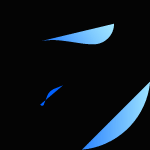
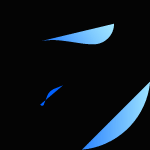
Integrating Chatwit with Slack can considerably add to your team’s communication and productivity. This guide will help you integrate Chatwit into your Slack workspace, allowing your team to benefit from an AI-powered chatbot that can handle queries, provide support, and optimize various tasks.
Before you start, make sure you have an active Chatwit account and a chatbot ready to use. If you haven't created one yet, sign up for a free Chatwit account and build your first AI chatbot. For example, you could create an internal helpdesk bot to assist employees with IT support requests. Make sure your chatbot is configured and functioning properly before proceeding to the integration.



Now that Chatwit is connected to your Slack workspace, you need to deploy it as a Slack bot.


Your Chatwit chatbot is now integrated and ready to use in your Slack workspace. Team members can start interacting with the bot by typing `@chatwit` followed by their question in any channel. The chatbot will provide responses powered by conversational AI, offering your team an advanced virtual assistant available 24/7.


Integrating Chatwit with Slack offers numerous benefits:
Integrating Chatwit with Telegram helps you tap into AI benefits for your group chats, automating responses, handling queries, and improving overall communication. This guide will walk you through the steps to effectively integrate Chatwit with Telegram.
To get started, open the Telegram app and search for the chatbot by entering `chatwit1_bot` in the search bar. This will bring up the Chatwit bot.

Once you have found the bot, add it to the desired group. Open the group chat, click on the group name at the top, and select "Add Members." Search for `chatwit1_bot` and add it to the group. After adding the bot, grant it admin permissions. This step is crucial as admin permissions allow the bot to access and respond to messages within the group.



The Chatwit bot provides specific commands to facilitate its operation:

After adding the bot to your group, use the `/getchatid` command to obtain the chat ID. This ID is essential for further integration steps. You can also get chat IDs for personal messages and any QA groups you create using the same command.
Once you have retrieved the chat IDs, copy them. You will need these IDs for the subsequent integration process. Ensure you have the Group Chat ID, QA Chat ID (if applicable), and User Chat ID for personal interactions.
Log in to your Chatwit account and navigate to the dashboard. Go to the integration settings and select "Telegram." Click the "Connect" button to start the integration process.
In the Telegram integration settings, enter the chat IDs you copied earlier:

After entering the necessary chat IDs, click on the "Connect" button. This completes the integration process, linking Chatwit with your Telegram groups and personal chats.

You can now interact with the Chatwit bot in your Telegram groups:

After adding the bot to your group, go to the group settings and assign admin permissions to the bot.
Check that the bot has admin rights and that the chat IDs are correctly entered in the integration settings. Also, verify the command syntax.
If you encounter problems during authorization, try removing and re-adding the bot to your group and re-granting the necessary permissions.
Integrating Chatwit with Telegram offers a practical solution for managing group chats more efficiently. With its ability to automate responses and provide continuous support, Chatwit can help optimize communication and reduce the workload on group administrators.
By setting up Chatwit as outlined in this guide, you can take advantage of its capabilities to maintain an organized and responsive group environment. Whether it's for a community group, a team project, or customer support, Chatwit provides the tools needed to keep conversations flowing smoothly and information readily accessible. Explore the possibilities with Chatwit and see how it can transform your Telegram group interactions. For any additional help or customization, refer to the support resources provided by Chatwit or reach out to their customer service team.
Integrating Chatwit with Discord can transform your server by adding an intelligent AI chatbot to handle queries, automate responses, and improve overall engagement. This guide will walk you through the steps required to integrate Chatwit with Discord, facilitating a smooth setup and optimal functionality.
To begin, log in to your Chatwit account and navigate to the dashboard. Here, you will find various integration options. Select "Discord" from the list and click on the "Connect" button. This action will redirect you to the Discord login page.

Enter your Discord credentials to log in. If you are already logged in, you will be directed to the next step automatically. Logging in is essential for authorizing the Chatwit bot to interact with your Discord server.

Once logged in, you will see a list of servers that you manage. Select the server where you want to add the Chatwit bot. This selection is crucial as it determines where the bot will operate and interact with users.

After selecting your server, click on the "Continue" button. This will take you to the permissions page where you can review the permissions the bot requires.
The permissions page will list all the permissions the Chatwit bot needs to function correctly. It is important not to remove any permissions as they are necessary for the bot’s full functionality. These permissions include the ability to read messages, send messages, manage roles, and more.

Scroll down and click on the "Authorize" button. Authorizing the bot permits it to operate within your selected server. You may be prompted to complete a CAPTCHA to verify that you are not a robot.

With the bot now added to your server, you can begin interacting with it. There are two primary ways to interact with the Chatwit bot:



To designate a specific channel for question-and-answer interactions, use the `/mark-qa` command. This command makes it easier for users to know where to direct their queries and keeps the bot active in the appropriate channels.



Integrating Chatwit with Discord offers several advantages.



Integrating Chatwit with Discord is a straightforward process that can significantly boost your server’s functionality and user engagement. By following this guide, you can set up and customize Chatwit to meet your specific needs, providing instant support and automating routine tasks within your Discord server. For further assistance or advanced customization options, refer to Chatwit’s support resources or contact their customer service team.
By adding Chatwit to your Discord server, you tap into AI technology to improve communication, automate responses, and provide immediate assistance, making your server more dynamic and responsive. Try integrating Chatwit today and see how it transforms your Discord experience!